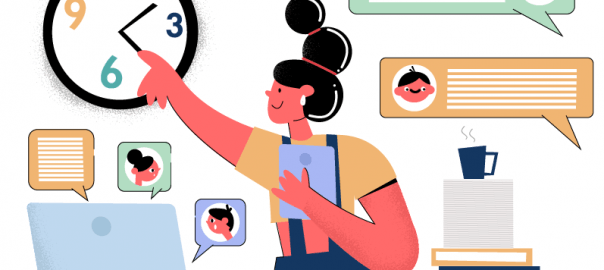The exam period is coming closer, and it’s getting more and more difficult for students to complete their duties: attend lectures, participate in learning processes, prepare for exams, and do homework on time. And when it comes to home assignments, it’s even harder for students to stay focused on completing their duties outside the class.
Do you know that 56% of students consider homework a primary source of stress? When you spend much time doing your homework, you sacrifice the personal life. Thus, it’s important to optimize this process, and improving time management skills is a must.
![]()
I asked 7 educational experts to share their thoughts on the best time management apps for homework. Read this article to find out more about their suggestions and start spending less time doing your homework.
1. Frank Buck – Teacher, Principal, and Central Office Administrator
Table of Contents
About Frank Buck: Frank is the author of Get Organized!: Time Management
for School Leaders. He was named to Global Gurus Top 30 in the time
management category. Dr. Buck is a veteran principal and central office
administrator. He speaks throughout the United States and internationally
about organization, time management, and an easier way to navigate life.
Website: https://www.frankbuck.org/
Twitter: https://twitter.com/DrFrankBuck

Frank’s answer:
The Reminders feature on Google Calendar has gotten quite good and is
simple. Because so many school use Google products and students are likely
to be familiar with Google Calendar, the Reminders feature is easy to
learn. The process starts just like creating any other calendar entry,
except the student licks Reminder instead of Event. The reminder
appears on the calendar. If left undone, it rolls to the next day. The
student can event set a repeating reminder for those routine tasks. Best of
all, the student can use a voice command to add tasks: OK Google, remind
me to study for the math test.
For a more full-featured task app, I recommend Toodledo. It
allows voice input, forwarding emails into it, and a great amount of
flexibility.
Google Drive is free and provides all a student would need in terms of
creating documents, spreadsheets, and presentations. There’s no software to
install or update. Students can access their work from any device. Many
schools use Google Classroom already, meaning students will already be
organizing that platform to organize their work.
I like the fact that every Google Drive entry has its own URL. Suppose a
student finishes a paper on Monday and needs to print and submit that paper
on Friday. On Monday, copy the URL. Create a Reminder for Friday and paste
the URL into the reminder. On Friday, the student doesn’t even have to
remember where the paper is located. Copy the URL in the Reminder and paste
into the browser. There’s the paper!
2. Diahann Mathis – Principal
About Diahann Mathis: Originally from Southern California, Diahann has lived in San Diego for over 10 years. When she is not leading San Diego Virtual School, Diahann can be usually found at the beach skateboarding, enjoying the sunshine, playing with my two children, cooking and reading. Some of her favorite places in San Diego include hiking trails throughout Torrey Pines, skating on the Mission Beach Boardwalk, eating amazing Italian food in Little Italy, or perusing Antique shops along Adams Avenue.
Website: https://sdvirtualschools.com/

Diahann’s answer:
ATracker Time Tracker, Pocket Schedule Planner, and Homework and Assignment Tracker are a few favorites for students. One way that most students organize their workload that seems the best to manage however, is the Google Calendar. Google Calendar allows you to add tasks, set deadlines, attach files, as well as send invitations to others. Students and teachers alike commonly use Google Calendar to stay organized with time management. A great feature with Google Calendar is that it has the capability to remind the user when something is coming due soon. The alert will come straight to the student’s cell phone or notify them on their computers.
3. Kristin Bertolero – Inclusion Facilitator
About Kristin Bertolero: She is an Inclusion Facilitator at New Jersey Coalition for Inclusive Education. Kristin collaborates with educators to implement instructional strategies that foster an inclusive environment for all learners. Prior to earning her Doctor of Education, Kristin served as a special educator for 10 years in two of northern New Jersey’s urban, Title I, school districts. Besides teaching, some of her responsibilities included being a new teacher mentor, a cooperating teacher, and writing curriculum. She has instructed graduate courses for preservice and current educators at Rutgers University, Touro College, and Saint Peter’s University. In addition, Kristin has observed and evaluated field interns for Seton Hall University. She continues to advise doctoral candidates in completing their dissertations at Saint Peter’s University.
Website: https://www.njcie.org/

Kristin’s answer:
Students can access the list of their responsibilities anywhere including their phones, tablets, and desktops. They will learn that to accomplish a goal, they must identify all parts for achievement and take notes on their progress. Parents can also access these accounts and help their child with identifying priorities and creating an order based on them. Teachers can comment on different tasks as they are in progress. Teachers do have a lot on their plate. But sharing a list of assignments, or steps in completing it, with the teacher will allow them to give input on the process. In the end the teacher actually saves time because the student is guided to meet the teacher’s expectations. As opposed to trying to remediate an incorrect assignment/project or provide extra credit work to boost a student’s grade at the end of the semester.
One of the best time management technologies is Todoist. Besides the website, there are also desktop and mobile device apps.
You can start with daily to do list titled Today.
- Here you can quickly add assignments that must be completed before the end of the day.
- If items are not completed on time they will be moved to the Overdue list.
- You will see a notification badge, on the desktop and mobile apps, with the number of Overdue items.
You also have the ability to create a Project.
- For students in the secondary school, I suggest creating a Project list for the label it with the name of each content area.
- When adding a task to a project you have the ability to:
- Set a due date.
- Pick the project where the task will go by typing # and choosing from the list.
- Create labels.
- Set the task’s level of priority.
When students have long-term assignments they can create a new Project and nest it under the content area.
- The students can then outline the exact requirements given by the teacher and make each one a new task.
- Under each task you have the ability to make Comments.
- This can be treated as a running record of notes for the steps are taking to meet this requirement. Each step is its own Comment.
Communication and collaboration are the absolute best aspects of ToDoist.
- The student can Share a Project or Task with their parent and teacher by typing in their email addresses.
- The teacher and parent would need their own ToDoist accounts.
- By sharing the Project or an individual Task, the parent and teacher can make their own Comments.
- When creating a Comment you can:
- Add an attachment or a voice note.
- These features are only available with a paid account.
- An alternative is uploading documents to Google Drive and then copying and pasting the Shareable Link into the comment.
Additionally, if you create a daily schedule of your child’s after-school activities, you can make comments throughout the day. For instance, who will be picking them up or where they left their sneakers.
There are several possible limitations to consider:
- Is the ToDoist website blocked by school internet filters and how do you go about getting it unblocked?
- This site and its apps require you to sign up with an email account. Will the parent use his/her own or create an account for their child.
- If you are concerned about getting your child an email address and then changing the password, I suggest looking into purchasing a Google Suite where you can control access to their account
- Although not required, it would be nice if the teacher was willing to collaborate with the parent and child on their quest to become more efficient and organized.
4. Artem Volos – Ed-Tech Startup Co-Founder
About Artem Volos: He co-founded Clutch Prep 2010. Now Artem serves as its Chief Financial Officer and Chief Operating Officer. Volos handles all aspects of operations & finance, from buying green screen to building financial models. He graduated with a degree in Finance.
Website: https://www.clutchprep.com/
Twitter: https://twitter.com/ArtemVolos

Artem’s answer:
Firstly, I’d recommend the Notability application, it’s a powerhouse “do-it-all” application that can be synced across phone, tablet and computer seamlessly. It lets you organize your classes by subject and create notes per chapter or subsection. Having the ability to record audio while in class, search for words even if they were handwritten, and insert media clip photos/videos, all while having your notes be accessible to you anytime-anywhere makes this application a no brainer for academic success.
Secondly, WunderList is a to-do list application that is also easily synced across devices. It eliminates the physical bulk of a planner/agenda and adds all of your important to-do’s by category with helpful reminders to make sure you don’t miss that upcoming deadline.
Lastly, the Google Calendar application, which can often be easily overlooked by students. Most University emails are set up through Google – Google Calendar makes it effortless to transfer events and meetings included within message text to your calendar with a simple click. Having your test dates and extracurricular jotted down with little effort makes practicing efficient time management more achievable!
5. Andrew Harker – Digital Marketing Expert and Consultant
About Andrew Harker: He is a Search Engine Optimization (SEO) expert based in Toronto and internet marketer with over ten years’ experience in developing powerful digital assets through search and expertise online marketing (enterprise level and with local businesses), and SEO team project management. Andrew has a diverse range of skills in all areas of internet marketing such as lead generation through automation, developing new content and SEO strategies.
Website: https://tophat.com/

Andrew’s answer:
Being a former student I was well aware of the cost of gaining a formal education. These days the choice of apps and technology is vastly greater than when I was a student. Nevertheless, I wanted to showcase how students can save time and money with my favorite time-saving tools for students.
I am a big fan of Toggl which has a free version and allows you to track time efficiently.
If you have never heard of the Pomodoro technique, then I suggest students take a look at this method – in a nutshell, it means you work in sprints of 25 mins then take a break. Studying can get monotonous and studies have shown we absorb information better when it’s in small bites.
Also please for textbooks check out Affordabletextbooks.com – I set this site up which allows students and educators to compare the prices of the most popular textbooks online and reduce the cost of ownership, so naturally I am trying to get the word out.
6. Jolyn Brand – Certified Teacher
About Jolyn Brand: Jolyn is a certified teacher is currently pursuing her Doctorate in Higher Education. After years of experience teaching high school and college students, she began assisting with the college process. She’s the founder of Brand College Consulting and works with families across the Houston area and across the country virtually.
Website: http://brandcollegeconsulting.com/

Jolyn’s answer:
I love Google Calendar and Google Keep for organizing students. Many kids
already have a Google account and the apps are easy to share with parents
or someone else helping them along the way like a college consultant.
Google Keep is a note-keeping app that lets students pin notes, photos, or
voice memos and get location-based reminders.
7. Jason Patel – College Consultant and Career Ambassador
About Jason Patel: He is a former career ambassador at the George Washington University and the founder of Transizion, a college and career prep company that is focused on closing the Opportunity Divide in America. A part of our mission is to donate a portion of profits to low-income students and veterans who need college prep and career development assistance.
Website: https://www.transizion.com
Twitter: https://twitter.com/JasonPatel13

Jason’s answer:
Errands
The Errands tool is the best for smaller work assignments and reminders. You can set up tasks, dates, and alarms based on specific times. When you hit an alarm for a time and date, the app will remind you. This is one of my favorite apps. The user interface is friendly and clean. Best of all, the app presents you a rundown of your daily activities, so you’ll never lose track of your tasks.
Trello
Trello is the absolute best for larger projects. Separate projects into teams, categorize them by labels, names, and colors, and create dashboards for individual assignments. Trello is simple, intuitive, and one of the best emerging apps for time-management.
In Closing
With the rise of modern technologies, there’s a big variety of time management apps that can help students deal with their homework faster. Give a try to some of the above-mentioned apps and find out what works better for you. Make the most out of apps and enjoy your college years.